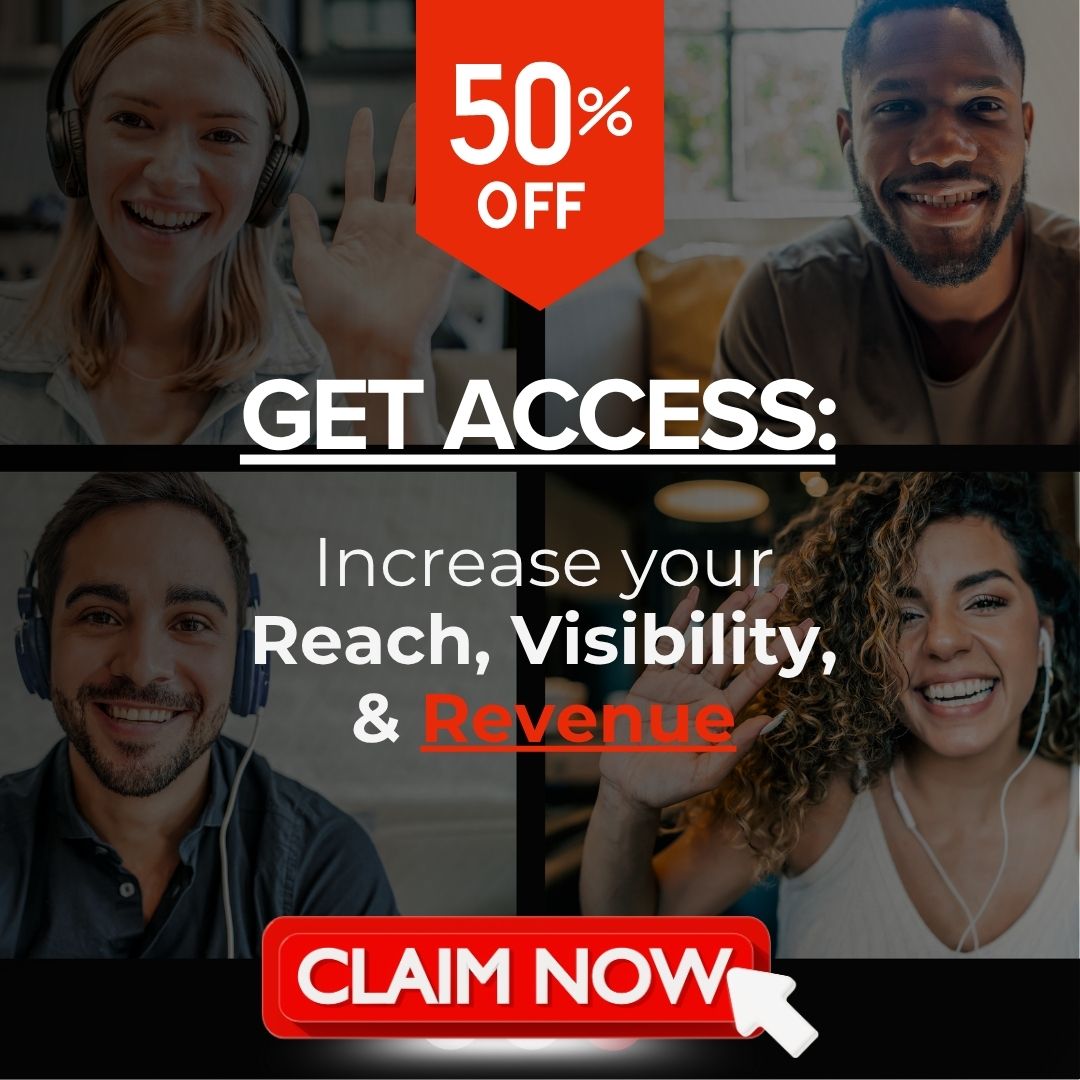This checklist will outline how to transfer your podcast to C-Suite Radio’s hosting platform. If you currently DO NOT have a podcast, find out how C-Suite Radio can help you start one here.
There are many podcast hosting platforms – Libsyn, Spreaker, Megaphone, Simplecast, Buzzsprout, Podetize, Anchor, and Blubrry are just a few.
All these platforms perform similar functions at their core – provide you an RSS Feed that can easily be integrated into the various podcast directories like Apple Podcasts, Spotify, TuneIn, Stitcher, etc…
An RSS Feed is the lifeblood of your podcast – it is the code that informs the directories and your subscribers you have new episodes.
Where the hosting platforms differ is the ease of use, additional features, and customer support. C-Suite Radio’s preferred hosting platform is Megaphone, a platform built by podcasters for podcasters – and hosting your podcast on it is included within your C-Suite Network membership.
The process to migrate the podcast is easy and involves a 301 redirect, which is a way to send search engines and users to a different URL from the one they originally requested (it’s the most commonly used redirect method).
It is important to note that after it is done, you will still own 100% of the podcast and the process to leave is just as easy.
By migrating your podcast to C-Suite Radio’s Megaphone account, you are making your podcast eligible for dynamically inserted advertisements, industry leading analytics, and support from some of the top podcasting professionals today.
If you have any questions, reach out to concierge@c-suitenetwork.com and we are happy to assist.
IMPORT YOUR PODCAST
- EMAIL YOUR RSS FEED TO THE C-SUITE NETWORK CONCIERGE: Your current hosting provider will have a URL to your RSS feed that will contain all your published episodes. All episodes must be in .mp3 format. If you are bringing over a show that used dynamic ad insertion, use the ad-free rss feed. Contact your current hosting platform’s support team if you need assistance.
- IMPORTING PODCAST EPISODES TO C-SUITE RADIO: C-Suite Radio’s team will import your episodes and metadata to our Megaphone account.
- CONFIRM THAT ALL EPISODES ARE IN MEGAPHONE: After your show has finished importing – you will receive an invite to manage the podcast via Megaphone (sometimes this goes into your junk folder). Follow the steps to login and create your password. Make sure all audio and episodes have been copied over properly, if not, contact concierge@c-suitenetwork.com
*note that episodes scheduled with a future release date WILL NOT be imported into C-Suite’s Megaphone account.
REDIRECT YOUR PODCAST TO MEGAPHONE
- FIND YOUR HOSTING PROVIDER’S 301 REDIRECT INSTRUCTIONS: Depending on your current hosting platform, the process is slightly different – so the first step is finding your hosting provider’s instructions, you can find them here.
- SETUP A 301 REDIRECT: After finding your hosting provider’s article, follow their steps to setup a 301 redirect (our Concierge will also email you your new, Megaphone, RSS Feed and steps to complete the redirect).
- KEEP YOUR OLD HOSTING PLATFORM FOR 30 DAYS: The process is easy, yes, but to ensure all directories and apps index (permanently save) your Megaphone feed, it is best practice to keep your original hosting platform active for 30 days after redirect – after this time, you can discontinue service. This is a great time to update episodes that may be embedded on your website.
- EXPORT YOUR METRICS: Metrics in Megaphone will begin populating from the time of redirect moving forward. Therefore, you should always export any metrics from your original host and save them for continuity.
Confirm Your Podcast Transfer in Apps
Most apps, including Apple Podcast and Stitcher, follow a 301 Redirect almost seamlessly. There are 2 exceptions that are important to note:
- SPOTIFY: Because Spotify has an ever-evolving process, it is important to claim your new Megaphone RSS Feed after redirecting to ensure metrics populate accurately. To do this, log into your Spotify for Podcasters account and navigate to the dashboard. Click the “Add or claim podcast” link in the bottom right corner, and follow the instructions to submit your new Megaphone RSS feed.
- For any other apps that have issues (which is rare!) you can contact their support teams using the emails or portals listed in this article.